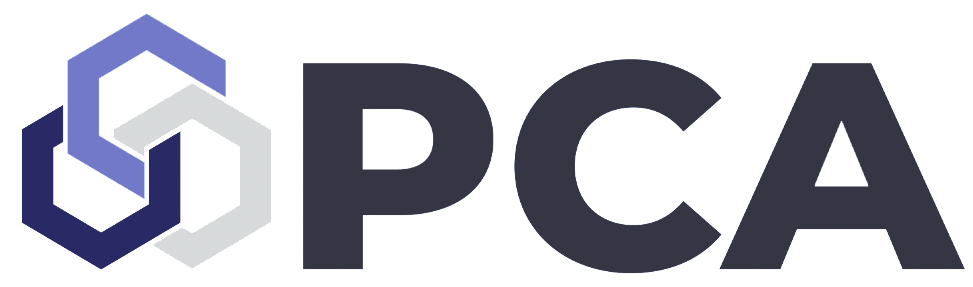How do I create an Instagram account?
Follow these steps to create a new Instagram account. You can sign up using the mobile app or desktop website. You can sign up with a phone number, email address, or a Facebook account. If you don’t have a Facebook account, sign up for one here
- Gather all necessary materials (profile picture, business name, possible usernames, information for your biography, location, slogans, etc)
- Now you’re ready. Click here to create a new Instagram page from desktop OR download and open the Instagram app.
- If you are on a computer and have a personal Instagram account, you need to log out of your existing account and press sign up on the new page.
- If you are on the mobile app and have an Instagram, you can add a new account by tapping on your profile picture in the bottom right corner. Find settings and then scroll to the bottom and click “add new account.” Mobile devices allow users to switch between up to 5 accounts at once so your existing Instagram will remain.
- If you do not have an existing Instagram account, you do not need to do anything besides click sign up on the homepage. This step is the same for both computers and phones.
- Instagram will then prompt you for some information (phone number/email) or a Facebook account. Input whatever you prefer to start creating an account.
- Choose a username. This will be the name displayed for your business. If your username is already taken, please add some nuance like an “_” or a “.” or an extra word to the end of the name like “official”. You have the option to change your username in the future, so don’t worry about not liking it in the future.
- Click “sign up” to complete the account creation process. You may need to enter a verification code, in which case you will need to input the code sent to your phone or email. Instagram will then suggest accounts to follow, but this is an optional step. They might also provide you with a guide of the app, which new users might find helpful.
- We suggest clicking “edit profile” and populating your page with a profile picture and bio. This lets your potential customers know a little bit more about you and allows you to establish your brand.
How do I make my Instagram a business account?
The default account status is a personal account. Switching to a business account is advantageous, as you can access special business features and insights. However, we suggest having a Facebook page for your business before making the switch.
- Begin by opening Instagram on mobile. Log into your account using the username and password you just set up.
- Navigate to your profile by clicking your profile picture in the bottom right-hand corner.
- Click “edit profile”
- You should now see a blue “Switch to Professional Account” text in the middle of the edit profile page. Click on this.
- Note - your Instagram account needs to be set to public to become a business account. Private accounts cannot be business accounts. Accounts are automatically public, so do not worry about this unless you have manually changed the privacy of your account.
- Choose a category that fits your business and review your contact info. If you have a company phone or email, put these there. Your personal contact information should not be here unless it is also the primary phone number and email of the business. The information you provide here is how your customers can contact your business.
- On the next page, choose a Facebook page to connect or press the “don’t connect to Facebook now” button at the bottom. Linking your different social media accounts can be a good idea, but it is not necessary.
- Good work! You are now a business account.
How do I edit my Instagram account?
Editing your profile essentially translates to changing your profile picture, updating your bio, changing the name of your page, etc. If you rebrand, change names, or just want to switch things up, editing your Instagram is a crucial first step.
- Consider what you want to change. For instance, if you have a new logo for your company you should update the profile picture of your Instagram page to reflect the change.
- Gather necessary information, texts (bios and names), images (saved to your phone), etc. This information is then new information you intend on adding to your profile.
- Open Instagram on mobile, login if not already logged in, and navigate to your Instagram profile by tapping your icon on the bottom right bar of the app
- Select the “Edit Profile” button
- On the next screen click to edit the field of the information you would like to change and insert the new information. When you are finished, click “done”
- Congrats! You’ve now edited your Instagram profile. If you want to make sure the edits are official, navigate back to your profile and look for the changes you made.
How do I create an Instagram post?
To post on Instagram you will need to use the Instagram App. You can download it here. Posts can be deleted at any time, but you should post something that you want to semi-permanently appear on your page. Deleting posts minutes, hours, or even days, after they were created is against Instagram etiquette.
- Begin by considering what you will post (a picture of a finished product, a video of your team at work, a series of three pictures, a promotional video, etc). A general rule of thumb is to keep your posts on a consistent theme, in this case your personal brand should be the glue that holds your posts together.
- Gather all assets needed for the post (image, video, etc) and write/ create approved copy for the post. Captions are best short and sweet. Be succinct and persuasive, and bear in mind the purpose of the post.
- Now open the Instagram App.
- Tap the home icon in the lower left corner and find the “+” button on the top bar. Now take a photo or choose one from the photos on your phone. Tap “next” when you are ready to continue.
- If the picture you want to upload is not on your phone, text or email the picture to your phone and save it. Then re-start this process.
- You can also post a series of photos and videos by holding down on the desired image with pressure. After choosing the first image, you can choose others. The blue number in the corner of the image icon is the order it is in the series. All of the images will appear in one post, but you can swipe to see different pictures.
- You will now have the option to edit the picture if you wish. Once you are happy with the way your photo looks, tap “next”
- You can now add a caption if you want. Click into the text box if you want to add a caption.
- You cannot add links to your captions on Instagram, but you can add hashtags. Search up some popular hashtags that are relevant to you and insert them to attract a wider audience.
- Once you are finished finalizing the information that will appear on your post, tap “share.” Job well done.
- Note that there is now an option to hide the number of likes from viewers. If this is something, press the three dots in the upper right hand corner of the post. Select hide like count.
How do I create an Instagram story?
Instagram stories are similar to posts, but they only last 24 hours and appear in a separate section of Instagram. They are advantageous because they offer an opportunity to temporarily post things while still reaching a wide audience. You can use a story for things like flash sales or pictures that just didn’t make the cut. To post a story on Instagram you will also need to use the Instagram App. You can download it here.
- Go to your home page and swipe right. If you are new to Instagram, you will need to enable both camera and microphone access.
- Take a picture or swipe up to choose a picture from your camera roll.
- Swipe to add a filter, click to add text, or press some of the dingbats at the top to add stickers, gifs, and more. We suggest using interactive elements, like polls and textboxes. Stories give your viewers an easy and trackable opportunity to interact with your account.
- Once you are satisfied, click “send to” in the bottom right corner. You can share to your story or a select number of followers, and we suggest the former.
- If you want, you can also add the story to highlights. Highlights will last more than 24 hours and will be a permanent story available under your bio. There is no disadvantage to not highlighting something.
- Once you are finished, click the arrow in the bottom left hand corner and press “share.” You have just posted an Instagram story! You can click on your profile picture to view it and check who has interacted and viewed the post.