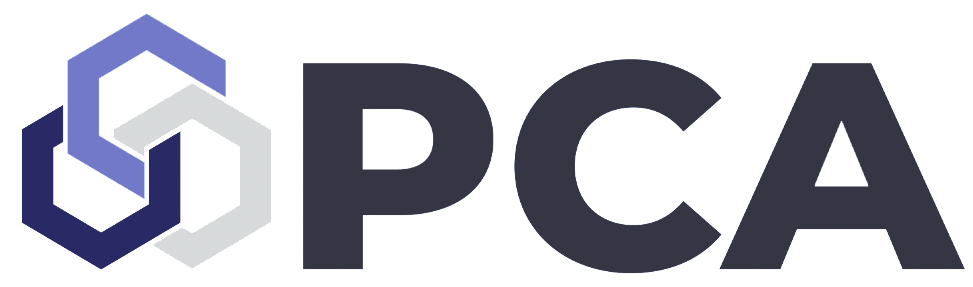How do I make a Pinterest business account?
- If you have a personal account log out and visit the Pinterest Business site. Click Sign Up. You will then be prompted for your email address, preferred password, and age. Provide this information and click Create Account to finish the process.
- Enter your business name, website, country, and a profile picture next. Under the “what is the focus of your brand?” select an option you deem appropriate from the drop down menu.
- Select your appropriate business type on the “describe your brand” screen. Pinterest will then ask whether or not you are interested in running ads and provide you will options for your next steps.
How do I create a Pin?
- A pin is Pinterest’s version of a post, except the goal of a pin is to be saved by users rather than be viewed like an instagram post. Start by logging into your business account.
- Click Create at the top left corner of your screen, then click Create Pin. Pinterest now gives users the option to create idea pins, which are essentially drafts of or, as the title says, ideas for future pins. You will see this in the create drop down menu too.
- Add an image by either clicking the arrow and selecting something from your computer or dragging and dropping something in. Come up with a simple title, description, and alt text including words you think clients might be searching for.
- You are also able to save pins from websites. If you have a blog with an image that you would like to promote, click save from site and enter the URL where the image you want to pin it. Click the arrow, select the image you want to be displayed as a pin, and click Add to Pin. From here, the process is the same as a pin uploaded from your own images.
- Be sure to then add a link to your website in the “add a destination link” so that when users come across the pin they can click on it and be brought to your site.
- Finally, select a board (or create a board) you think the pin should belong on, and press “publish.” If you do not want to post immediately, press the “publish at a later date” bubble and schedule it for another time.
- To the left of your screen should be a plus button. If you have a batch of images you would like to post at once, press this and create multiple pins at once.